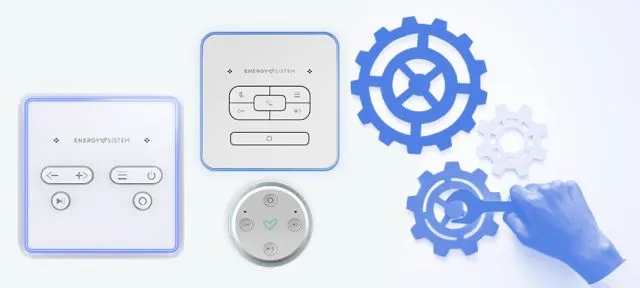
We present a new way of enjoying the best music at home with Alexa voice assistant. A few days ago, we talked about our Energy Smart Speakers. These speakers do not only play music. Ask them questions about your calendar or the news of the day, take voice-guided meditation classes in your living room, or even order pizza to be delivered to your house.
You're about to enter an infinite world of voice commands. Thanks to its extensive catalogue, Alexa allows you to download hundreds of Skills from the Amazon website, thus helping you improve your everyday life.
Do you want to learn how to synchronise your Energy Smart Speakers?
You're about to enter an infinite world of voice commands. Thanks to its extensive catalogue, Alexa allows you to download hundreds of Skills from the Amazon website, thus helping you improve your everyday life.
Do you want to learn how to synchronise your Energy Smart Speakers?
- The first thing you have to do is download the Energy Multiroom Wi-Fi app available for Android and iOS devices.
- Once you’ve installed the app, turn on the speaker and wait for the setup mode to be enabled. You’ll know this mode is enabled when the heart LED light starts flashing. If it doesn't light up, press and hold the Change mode button.
- Select "Add device" in the app.
- Choose your speaker model and press "Connect speaker".
- At this point, the speaker will automatically generate a new Wi-Fi connection port. Now all you have to do is access the Settings menu on your mobile device and connect to the Wi-Fi network with the name of the speaker.
- Go back to the app and select the new Wi-Fi network you are connected to.
- The final step is simple. Just follow the tutorial to log in with your Amazon account and select the default language you want on your new Energy Smart Speaker. That's it!
After completing these steps, your Alexa powered speaker will be paired with your mobile phone. From that moment on, you’ll be able to enjoy all its functions.
In this other post we’ll show you the basic commands you can use with your Energy Smart Speakers. Try them right now!
Furthermore, there's also a new update available for the Energy Smart Speakers. Programme your favourite routines with Alexa.
From now on users can enjoy some of the most keenly awaited new features on our speakers featuring Alexa. This new update makes it possible to programme a series of routines that you can activate with your voice.
This unique command gets the loudspeaker to carry out a series of actions, such as providing the weather information or a summary of the main news of the day. You can even turn on the lights in the room or the heating if you have installed smart devices associated with your Energy Smart Speaker. You can do all this just by saying the magic word!
How do I update my Energy Smart Speakers? Access the menu within the Alexa app and select “Routines”:
To make it easier for you, our Energy team has prepared some presentations and explanatory materials that will help you, your salespeople and even your customers at the point of sale. This way there will be no more doubts about the Smart Speakers and your sales will increase!
- Product presentations, perfect to introduce the product to both distributors and end users at the point of sale.
- The Lab: 3D videos to present contents to your distributors in a more visual way and perfect to display on your store screens. Customers will love it!
- ">Video tutorials to ensure that synchronising Smart Speakers is never a problem for you or your customers.
- Infographics, perfect to explain the synchronization process at the point of sale in an easy and visual way
- Display posters to attract customers’ attention.
If you have any doubts, do not hesitate to contact your assigned salesperson. We will be glad to help you anytime!
Furthermore, there's also a new update available for the Energy Smart Speakers. Programme your favourite routines with Alexa.
From now on users can enjoy some of the most keenly awaited new features on our speakers featuring Alexa. This new update makes it possible to programme a series of routines that you can activate with your voice.
This unique command gets the loudspeaker to carry out a series of actions, such as providing the weather information or a summary of the main news of the day. You can even turn on the lights in the room or the heating if you have installed smart devices associated with your Energy Smart Speaker. You can do all this just by saying the magic word!
How do I update my Energy Smart Speakers? Access the menu within the Alexa app and select “Routines”:
- Click on the + icon in the upper right corner.
- Select “When this happens”.
- Choose” Add an action” and then select the action you want the speaker to perform. You can also select “Send notification” if you want to receive a push notification each time a contact or motion sensor is activated.
- Select the device that controls the routine In “From”.
- Press “Create”.
To make it easier for you, our Energy team has prepared some presentations and explanatory materials that will help you, your salespeople and even your customers at the point of sale. This way there will be no more doubts about the Smart Speakers and your sales will increase!
- Product presentations, perfect to introduce the product to both distributors and end users at the point of sale.
- The Lab: 3D videos to present contents to your distributors in a more visual way and perfect to display on your store screens. Customers will love it!
- ">Video tutorials to ensure that synchronising Smart Speakers is never a problem for you or your customers.
- Infographics, perfect to explain the synchronization process at the point of sale in an easy and visual way
- Display posters to attract customers’ attention.
If you have any doubts, do not hesitate to contact your assigned salesperson. We will be glad to help you anytime!




